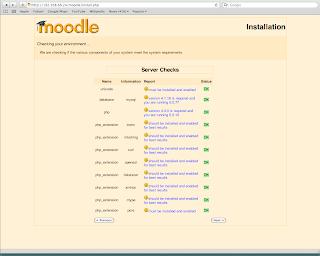The Boot Process
It is also easy to break.
The BIOS loads the Boot Sector
(Grub) from Sector 0
The Grub (root line in grub.conf)
points to the partition containing the kernel (Linux).
The kernel loads and initializes
the devices and runs /sbin/init (process 1)
/sbin/init runs
/etc/rc.d/rc.sysinit to initilize devices.
/sbin/init reads /etc/inittab
- /etc/rc.d/rc.sysinit run all the scripts int the approach run
level directory.
GRUB
Grub is the first step in the boot process and has the greatest Oh
---- factor. But it really doesn't have to be a big problem. You may
not need to boot from a live CD to fix this. There are three main
parts to boot step
Try booting and editing each of these lines in GRUB. Purposely
make mistakes to learn what errors are produced.
The TAB key will do auto completions when you are editing a GRUB
options.
Rescure Mode
Using the first CD to boot into Rescue mode. You can then search
for the root file system and mount it to the directory /mnt/sysimage.
chroot /mnt/sysimage
grub
Following this command you need to show grub where to read the grub
configuration. If the drive type may have changed, maybe because you
changed from IDE to SCSI disks you will need to do a --recheck. Then
install grub with the install command.
grub-install --recheck /dev/hda
grub-install /dev/hda
Redhat will ask if you want to mount the root file system. If you say
no you will need to mount the root file system your self. Here are
the commands to do this with the VMware system.
mkdir /mnt/root
mkdir /mnt/root/boot
mount /dev/md1 /mnt/root
mount /dev/md0 /mnt/root/boot
Fixing INITRD Modules
If the kernel is missing or corrupt you will need to reload it
from the install CD.
If the initrd file is missing you you can also reload it with the
kernel.
Adding missing modules to initrd:
rm -f /boot/initrd-2.6.18-194.17.1.el5.img
mkinitrd --preload=xor --preload=raid456 /boot/initrd-2.6.18-194.17.1.el5.img
2.6.20-1.2320.fc5
Manually changing initrd:
mkdir /root/initrd-tmp
cd /root/initrd-tmp
cp -a /boot/initrd-2.6.18-194.17.1.el5.img ..
mv ../initrd-2.6.18-194.17.1.el5.img ../initrd-2.6.18-194.17.1.el5.img.gz
gunzip ../initrd-2.6.18-194.17.1.el5.img.gz
cpio -i --make-directories < ../initrd-2.6.18-194.17.1.el5.img
vi init
find . -depth | cpio -o > ../initrd-2.6.18-194.17.1.el5.img
cd ..
rm -rf initrd-tmp
gzip -9 initrd-2.6.18-194.17.1.el5.img
mv initrd-2.6.18-194.17.1.el5.img.gz initrd-2.6.18-194.17.1.el5.img
mv initrd-2.6.18-194.17.1.el5.img /boot
SYSINIT
INITTAB
The file /etc/inittab controls the runlevel the system boots into.
You can override this by added the runlevel you want to the end of
the kernel line in GRUB.
id:3:initrdefault:
Changing the 3 in this line will change the default runlevel to the
one you want.
Runlevels
Here are the runlevels and what they mean. You should know the by
heart too.
Run level 1 is single user
Run level 2 is Multiuser without
NFS
Run level 3 is Full Multiuser
Run level 4 is unused
Run level 5 is X11 windows
- Run level 6 will reboot the system
/etc/inittab not only starts rc.sysinit it also starts processes
that shouldn't die. One of these is the system console/s. It controls
which run level the system automatically boots to. The directory
/etc/sysconfig hold config files for process started at this level.
RC scripts are kept in /etc/rc.d. The program that run the RC
scripts is rc.sysinit. These scripts are what is done when you change
run level with the init command.
The fastest to set runlevel services is to use the command '
ntsysv
and tell it the runlevels you want to set. For example, this will
display and change runlevels 3 and 5.
ntsysv --level 35

To turn on or off a RC script you can also use the command:
chkconfig --level command on/off
The option --level sets the run level to be change for the command
that is turned on or off. This can also be done with the GUI
system-config-services.
chkconfig --list
This command will list all the services and if they are on or off for
each run level.
chkconfig --add/--del command
This command will add or delete a new command from the RC start-up
scripts.
After configuring a system like Apache it is easy to forget make
it start at boot time. Don't forget to reboot you system before the
test is over.
You can debug the RC process by booting into single user mode and
running the RC scripts in the run level by hand. You can also bypass
init by adding init=/bin/bash the kernel line in GRUB.
CLONING
or RESTORING a System
THIS IS NOT NEEDED FOR THE TEST
Here are some of the issues if you are cloning or restoring a
system by copy all the files into empty directories and then
restoring the boot process. This process involves creating all the
required root directories (/ /etc /usr /bin /var /opt /home) and
coping all the files back into place with their ownership and
permissions maintained. Directories that are not copied include /tmp
/dev /proc /mnt. The directories that are not copied do need to be
created.
The partitions and/or e2 labels
may not be the same. This will require changing /etc/fstab
Some directories will/may not be
copied. This may include /dev. In witch case mounting the root file
system with the chroot command will leave you without any devices.
Grub.conf (/etc/grub/grub.conf and
menu.lst) may also need editing. Both the root and kernel lines may
contain references to the wrong partitions.
- /etc/mtab needs to be edited to match the new disk. Partition
numbers can change and sometimes the type, like from IDE to SCSI
(hda to sda).
After booting into recover mode with the install CD. You will need
to mount all of the file systems into their place under
/mnt/sysimage. You can them mount the live proc and dev inplace with
the command:
mount -o bind /dev /mnt/sysimage/dev
mount -o bind /proc /mnt/sysimage/proc
With the file systems in place you can use the chroot command to
create the write environment for fixing the master boot record and
Grub.
chroot /mnt/sysimage