Kernel
To successfully run enterprise applications, such as a database server, on your Linux distribution, you may be required to update some of the default kernel parameter settings. For example, the 2.4.x series kernel message queue parameter msgmni has a default value (for example, shared memory, or shmmax is only 33,554,432 bytes on Red Hat Linux by default) that allows only a limited number of simultaneous connections to a database. Here are some recommended values (by the IBM DB2 Support Web site) for database servers to run optimally:
- kernel.shmmax=268435456 for 32-bit
- kernel.shmmax=1073741824 for 64-bit
- kernel.msgmni=1024
- fs.file-max=8192
- kernel.sem="250 32000 32 1024"
Shared Memory
To view current settings, run command:
# more /proc/sys/kernel/shmmax
To set it to a new value for this running session, which takes effect immediately, run command:
# echo 268435456 > /proc/sys/kernel/shmmax
To set it to a new value permanently (so it survives reboots), modify the sysctl.conf file:
...
kernel.shmmax = 268435456
...
Semaphores
To view current settings, run command:
# more /proc/sys/kernel/sem
250 32000 32 1024
To set it to a new value for this running session, which takes effect immediately, run command:
# echo 500 512000 64 2048 > /proc/sys/kernel/sem
Parameters meaning:
SEMMSL - semaphores per ID
SEMMNS - (SEMMNI*SEMMSL) max semaphores in system
SEMOPM - max operations per semop call
SEMMNI - max semaphore identifiers
ulimits
To view current settings, run command:
# ulimit -a
To set it to a new value for this running session, which takes effect immediately, run command:
# ulimit -n 8800
# ulimit -n -1 // for unlimited; recommended if server isn't shared
Alternatively, if you want the changes to survive reboot, do the following:
- Exit all shell sessions for the user you want to change limits on.
- As root, edit the file /etc/security/limits.conf and add these two lines toward the end:
user1 soft nofile 16000
user1 hard nofile 20000
** the two lines above changes the max number of file handles - nofile - to new settings.
- Save the file.
- Login as the user1 again. The new changes will be in effect.
Message queues
To view current settings, run command:
# more /proc/sys/kernel/msgmni
# more /proc/sys/kernel/msgmax
To set it to a new value for this running session, which takes effect immediately, run command:
# echo 2048 > /proc/sys/kernel/msgmni
# echo 64000 > /proc/sys/kernel/msgmax
Network
Gigabit-based network interfaces have many performance-related parameters inside of their device driver such as CPU affinity. Also, the TCP protocol can be tuned to increase network throughput for connection-hungry applications.
Tune TCP
To view current TCP settings, run command:
# sysctl net.ipv4.tcp_keepalive_time
net.ipv4.tcp_keepalive_time = 7200 // 2 hours
where net.ipv4.tcp_keepalive_time is a TCP tuning parameter.
To set a TCP parameter to a value, run command:
# sysctl -w net.ipv4.tcp_keepalive_time=1800
A list of recommended TCP parameters, values, and their meanings:
Tuning Parameter Tuning Value Description of impact
------------------------------------------------------------------------------
net.ipv4.tcp_tw_reuse
net.ipv4.tcp_tw_recycle 1 Reuse sockets in the time-wait state
---
net.core.wmem_max 8388608 Increase the maximum write buffer queue size
---
net.core.rmem_max 8388608 Increase the maximum read buffer queue size
---
net.ipv4.tcp_rmem 4096 87380 8388608 Set the minimum, initial, and maximum sizes for the
read buffer. Note that this maximum should be less
than or equal to the value set in net.core.rmem_max.
---
net.ipv4.tcp_wmem 4096 87380 8388608 Set the minimum, initial, and maximum sizes for the
write buffer. Note that this maximum should be less
than or equal to the value set in net.core.wmem_max.
---
timeout_timewait echo 30 > /proc/sys/net/ipv4/tcp_fin_timeout Determines the time that must elapse before
TCP/IP can release a closed connection and reuse its resources.
This interval between closure and release is known as the TIME_WAIT
state or twice the maximum segment lifetime (2MSL) state.
During this time, reopening the connection to the client and
server cost less than establishing a new connection. By reducing the
value of this entry, TCP/IP can release closed connections faster, providing
more resources for new connections. Adjust this parameter if the running application
requires rapid release, the creation of new connections, and a low throughput
due to many connections sitting in the TIME_WAIT state.
Disk I/O
Choose the Right File System
Use 'ext3' file system in Linux.
- It is enhanced version of ext2
- With journaling capability - high level of data integrity (in event of unclean shutdown)
- It does not need to check disks on unclean shutdown and reboot (time consuming)
- Faster write - ext3 journaling optimizes hard drive head motion
# mke2fs -j -b 2048 -i 4096 /dev/sda
mke2fs 1.32 (09-Nov-2002)
/dev/sda is entire device, not just one partition!
Proceed anyway? (y,n) y
Filesystem label=
OS type: Linux
Block size=2048 (log=1)
Fragment size=2048 (log=1)
13107200 inodes, 26214400 blocks
1310720 blocks (5.00%) reserved for the super user
First data block=0
1600 block groups
16384 blocks per group, 16384 fragments per group
8192 inodes per group
Superblock backups stored on blocks:
16384, 49152, 81920, 114688, 147456, 409600, 442368, 802816, 1327104,
2048000, 3981312, 5619712, 10240000, 11943936
Writing inode tables: done
Writing superblocks and filesystem accounting information: done
This filesystem will be automatically checked every 28 mounts or
180 days, whichever comes first. Use tune2fs -c or -i to override.
Use 'noatime' File System Mount Option
Use 'noatime' option in the file system boot-up configuration file 'fstab'. Edit the fstab file under /etc. This option works the best if external storage is used, for example, SAN:
# more /etc/fstab
LABEL=/ / ext3 defaults 1 1
none /dev/pts devpts gid=5,mode=620 0 0
none /proc proc defaults 0 0
none /dev/shm tmpfs defaults 0 0
/dev/sdc2 swap swap defaults 0 0
/dev/cdrom /mnt/cdrom udf,iso9660 noauto,owner,kudzu,ro 0 0
/dev/fd0 /mnt/floppy auto noauto,owner,kudzu 0 0
/dev/sda /database ext3 defaults,noatime 1 2
/dev/sdb /logs ext3 defaults,noatime 1 2
/dev/sdc /multimediafiles ext3 defaults,noatime 1 2
Tune the Elevator Algorithm in Linux Kernel for Disk I/O
After choosing the file system, there are several kernel and mounting options that can affect it. One such kernel setting is the elevator algorithm. Tuning the elevator algorithm helps the system balance the need for low latency with the need to collect enough data to efficiently organize batches of read and write requests to the disk. The elevator algorithm can be adjusted with the following command:
# elvtune -r 1024 -w 2048 /dev/sda
/dev/sda elevator ID 2
read_latency: 1024
write_latency: 2048
max_bomb_segments: 6
The parameters are: read latency (-r), write latency (-w) and the device affected.
Red Hat recommends using a read latency half the size of the write latency (as shown).
As usual, to make this setting permanent, add the 'elvtune' command to the
/etc/rc.d/rc.local script.
Others
Disable Unnecessary Daemons (They Take up Memory and CPU)
There are daemons (background services) running on every server that are probably not needed. Disabling these daemons frees memory, decreases startup time, and decreases the number of processes that the CPU has to handle. A side benefit to this is increased security of the server because fewer daemons mean fewer exploitable processes.
Some example Linux daemons running by default (and should be disabled). Use command:
#/sbin/chkconfig --levels 2345 sendmail off
#/sbin/chkconfig sendmail off
Daemon
Description
apmd
Advanced power management daemon
autofs
Automatically mounts file systems on demand (i.e.: mounts a CD-ROM automatically)
cups
Common UNIX� Printing System
hpoj
HP OfficeJet support
isdn
ISDN modem support
netfs
Used in support of exporting NFS shares
nfslock
Used for file locking with NFS
pcmcia
PCMCIA support on a server
rhnsd
Red Hat Network update service for checking for updates and security errata
sendmail
Mail Transport Agent
xfs
Font server for X Windows
Shutdown GUI
Normally, there is no need for a GUI on a Linux server. All administration tasks can be achieved by the command line, redirecting the X display or through a Web browser interface. Modify the 'inittab' file to set boot level as 3:
To set the initial runlevel (3 instead of 5) of a machine at boot,
modify the /etc/inittab file as shown:
http://i35.tinypic.com/2d2jdbr.jpg
Red Hat, Fedora, Gnome, KDE, MySQL, PostgreSQL, PostGIS, Slony, Zarafa, Scalix, SugarCRM, vtiger, CITADEL,OpenOffice, LibreOffice,Wine, Apache, hadoop, Nginx Drupla, Joomla, Jboss, Wordpress, WebGUI, Tomcat, TiKi WiKi, Wikimedia, SpamAssassin, ClamAV, OpenLDAP, OTRS, RT, Samba, Cyrus, Dovecot, Exim, Postfix, sendmail, Amanda, Bacula, DRBD, Heartbeat, Keepalived, Nagios, Zabbix, Zenoss,
Thursday, October 15, 2009
How do I Find Out Linux CPU Utilization
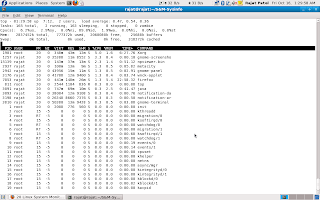
Whenever a Linux system CPU is occupied by a process, it is unavailable for processing other requests. Rest of pending requests must wait till CPU is free. This becomes a bottleneck in the system. Following command will help you to identify CPU utilization, so that you can troubleshoot CPU related performance problems.
Finding CPU utilization is one of the important tasks. Linux comes with various utilities to report CPU utilization. With these commands, you will be able to find out:
* CPU utilization
* Display the utilization of each CPU individually (SMP cpu)
* Find out your system's average CPU utilization since the last reboot etc
* Determine which process is eating the CPU(s)
Old good top command to find out Linux cpu load
The top program provides a dynamic real-time view of a running system. It can display system summary information as well as a list of tasks currently being managed by the Linux kernel.
The top command monitors CPU utilization, process statistics, and memory utilization. The top section contains information related to overall system status - uptime, load average, process counts, CPU status, and utilization statistics for both memory and swap space.
Top command to find out Linux cpu usage
Type the top command:
$ top
Output:
You can see Linux CPU utilization under CPU stats. The task’s share of the elapsed CPU time since the last screen update, expressed as a percentage of total CPU time. In a true SMP environment (multiple CPUS), top will operate in number of CPUs. Please note that you need to type q key to exit the top command display.
The top command produces a frequently-updated list of processes. By default, the processes are ordered by percentage of CPU usage, with only the "top" CPU consumers shown. The top command shows how much processing power and memory are being used, as well as other information about the running processes.
Find Linux CPU utilization using mpstat and other tools
Please note that you need to install special package called sysstat to take advantage of following commands. This package includes system performance tools for Linux (Red Hat Linux / RHEL includes these tools by default).
# apt-get install sysstat
Use up2date command if you are using RHEL:
# up2date sysstat
Display the utilization of each CPU individually using mpstat
If you are using SMP (Multiple CPU) system, use mpstat command to display the utilization of each CPU individually. It report processors related statistics. For example, type command:
# mpstat Output:
Linux 2.6.15.4 (debian) Thursday 06 April 2006
05:13:05 IST CPU %user %nice %sys %iowait %irq %soft %steal %idle intr/s
05:13:05 IST all 16.52 0.00 2.87 1.09 0.07 0.02 0.00 79.42 830.06
The mpstat command display activities for each available processor, processor 0 being the first one. Global average activities among all processors are also reported. The mpstat command can be used both on SMP and UP machines, but in the latter, only global average activities will be printed.:
# mpstat -P ALL
Output:
Linux 2.6.15.4 (wwwportal1.xxxx.co.in) Thursday 06 April 2006
05:14:58 IST CPU %user %nice %sys %iowait %irq %soft %steal %idle intr/s
05:14:58 IST all 16.46 0.00 2.88 1.08 0.07 0.02 0.00 79.48 835.96
05:14:58 IST 0 16.46 0.00 2.88 1.08 0.07 0.02 0.00 79.48 835.96
05:14:58 IST 1 15.77 2.70 3.17 2.01 0.05 0.03 0.00 81.44 822.54
Another output from my HP Dual Opteron 64 bit server:# mpstat -P ALLOutput:
Linux 2.6.5-7.252-smp (ora9.xxx.in) 04/07/06
07:44:18 CPU %user %nice %system %iowait %irq %soft %idle intr/s
07:44:18 all 3.01 57.31 0.36 0.13 0.01 0.00 39.19 1063.46
07:44:18 0 5.87 69.47 0.44 0.05 0.01 0.01 24.16 262.11
07:44:18 1 1.79 48.59 0.36 0.23 0.00 0.00 49.02 268.92
07:44:18 2 2.19 42.63 0.28 0.16 0.01 0.00 54.73 260.96
07:44:18 3 2.17 68.56 0.34 0.06 0.03 0.00 28.83 271.47
Report CPU utilization using sar command
You can display today’s CPU activity, with sar command:
# sar
Output:
Linux 2.6.9-42.0.3.ELsmp (dellbox.xyz.co.in) 01/13/2007
12:00:02 AM CPU %user %nice %system %iowait %idle
12:10:01 AM all 1.05 0.00 0.28 0.04 98.64
12:20:01 AM all 0.74 0.00 0.34 0.38 98.54
12:30:02 AM all 1.09 0.00 0.28 0.10 98.53
12:40:01 AM all 0.76 0.00 0.21 0.03 99.00
12:50:01 AM all 1.25 0.00 0.32 0.03 98.40
01:00:01 AM all 0.80 0.00 0.24 0.03 98.92
...
.....
..
04:40:01 AM all 8.39 0.00 33.17 0.06 58.38
04:50:01 AM all 8.68 0.00 37.51 0.04 53.78
05:00:01 AM all 7.10 0.00 30.48 0.04 62.39
05:10:01 AM all 8.78 0.00 37.74 0.03 53.44
05:20:02 AM all 8.30 0.00 35.45 0.06 56.18
Average: all 3.09 0.00 9.14 0.09 87.68
Comparison of CPU utilization
The sar command writes to standard output the contents of selected cumulative activity counters in the operating system. The accounting system, based on the values in the count and interval parameters. For example display comparison of CPU utilization; 2 seconds apart; 5 times, use:
# sar -u 2 5
Output (for each 2 seconds. 5 lines are displayed):
Linux 2.6.9-42.0.3.ELsmp (www1lab2.xyz.ac.in) 01/13/2007
05:33:24 AM CPU %user %nice %system %iowait %idle
05:33:26 AM all 9.50 0.00 49.00 0.00 41.50
05:33:28 AM all 16.79 0.00 74.69 0.00 8.52
05:33:30 AM all 17.21 0.00 80.30 0.00 2.49
05:33:32 AM all 16.75 0.00 81.00 0.00 2.25
05:33:34 AM all 14.29 0.00 72.43 0.00 13.28
Average: all 14.91 0.00 71.49 0.00 13.61
Where,
* -u 12 5 : Report CPU utilization. The following values are displayed:
o %user: Percentage of CPU utilization that occurred while executing at the user level (application).
o %nice: Percentage of CPU utilization that occurred while executing at the user level with nice priority.
o %system: Percentage of CPU utilization that occurred while executing at the system level (kernel).
o %iowait: Percentage of time that the CPU or CPUs were idle during which the system had an outstanding disk I/O request.
o %idle: Percentage of time that the CPU or CPUs were idle and the system did not have an outstanding disk I/O request.
To get multiple samples and multiple reports set an output file for the sar command. Run the sar command as a background process using.
# sar -o output.file 12 8 >/dev/null 2>&1 &
Better use nohup command so that you can logout and check back report later on:
# nohup sar -o output.file 12 8 >/dev/null 2>&1 &
All data is captured in binary form and saved to a file (data.file). The data can then be selectively displayed ith the sar command using the -f option.
# sar -f data.file
Task: Find out who is monopolizing or eating the CPUs
Finally, you need to determine which process is monopolizing or eating the CPUs. Following command will displays the top 10 CPU users on the Linux system.
# ps -eo pcpu,pid,user,args | sort -k 1 -r | head -10
OR
# ps -eo pcpu,pid,user,args | sort -r -k1 | less
Output:
%CPU PID USER COMMAND
96 2148 vivek /usr/lib/vmware/bin/vmware-vmx -C /var/lib/vmware/Virtual Machines/Ubuntu 64-bit/Ubuntu 64-bit.vmx -@ ""
0.7 3358 mysql /usr/libexec/mysqld --defaults-file=/etc/my.cnf --basedir=/usr --datadir=/var/lib/mysql --user=mysql --pid-file=/var/run/mysqld/mysqld.pid --skip-locking --socket=/var/lib/mysql/mysql.sock
0.4 29129 lighttpd /usr/bin/php
0.4 29128 lighttpd /usr/bin/php
0.4 29127 lighttpd /usr/bin/php
0.4 29126 lighttpd /usr/bin/php
0.2 2177 vivek [vmware-rtc]
0.0 9 root [kacpid]
0.0 8 root [khelper]
Now you know vmware-vmx process is eating up lots of CPU power. ps command displays every process (-e) with a user-defined format (-o pcpu). First field is pcpu (cpu utilization). It is sorted in reverse order to display top 10 CPU eating process.
iostat command
You can also use iostat command which report Central Processing Unit (CPU) statistics and input/output statistics for devices and partitions. It can be use to find out your system's average CPU utilization since the last reboot.
# iostatOutput:
Linux 2.6.15.4 (debian) Thursday 06 April 2006
avg-cpu: %user %nice %system %iowait %steal %idle
16.36 0.00 2.99 1.06 0.00 79.59
Device: tps Blk_read/s Blk_wrtn/s Blk_read Blk_wrtn
hda 0.00 0.00 0.00 16 0
hdb 6.43 85.57 166.74 875340 1705664
hdc 0.03 0.16 0.00 1644 0
sda 0.00 0.00 0.00 24 0
You may want to use following command, which gives you three outputs every 5 seconds (as previous command gives information since the last reboot):$ iostat -xtc 5 3
GUI tools for your laptops/desktops
Above tools/commands are quite useful on remote server. For local system with X GUI installed you can try out gnome-system-monitor. It allows you to view and control the processes running on your system. You can access detailed memory maps, send signals, and terminate the processes.
$ gnome-system-monitor
In addition, the gnome-system-monitor provides an overall view of the resource usage on your system, including memory and CPU allocation.
gnome-system-monitor - view and control the processes
Further readings
* For more information and command option please read man pages of top, iostat, mpstat, sar, ps commands.
Linux Limit CPU Usage Per Process
I don't want background process to eat all my CPU. I know how to find out CPU utilization but how do I limit the cpu usage of a process under Linux operating system? How do I force a process to limit itself to 25% only?
You can use cpulimit program that attempts to limit the cpu usage of a process. Limits are expressed in percentage and not in cpu time. cpulimit does not act on the nice value or other scheduling priority stuff, but on the real cpu usage. Also, it is able to adapt itself to the overall system load, dynamically and quickly.
Install cpulimit
Type the following commands to install latest stable release:
# cd /tmp
# wget 'http://downloads.sourceforge.net/cpulimit/cpulimit-1.1.tar.gz'
# tar cpulimit-1.1.tar.gz
# cd cpulimit-1.1
# make
# cp cpulimit /usr/local/sbin/
# rm -rf cpulimit*
A note about Debian / Ubuntu Linux users
Type the following command to install cpulimit:
$ sudo apt-get update
$ sudo apt-get install cpulimit
How do I use cpulimit?
To limit CPU usage of the process called firefox to 30%, enter:
# cpulimit -e firefox -l 30
To limit CPU usage of the process to 30% by using its PID, enter:
# cpulimit -p 1313 -l 30
To find out PID of the process use any of the following:
# ps aux | less
# ps aux | grep firefox
# pgrep -u vivek php-cgi
# pgrep lighttpd
You can also use absolute path name of the executable, enter:
# cpulimit -P /opt/firefox/firebox -l 30
Where,
* -p : Process PID.
* -e : Process name.
* -l : percentage of CPU allowed from 0 to 100.
* -P: absolute path name of the executable program file.
Root vs Normal User Account
From the project webpage:
cpulimit should run at least with the same user running the controlled process. But it is much better if you run cpulimit as root, in order to have a higher priority and a more precise control.
A Note About SMP (Multicore / MultiCpu) Systems
Again quoting from the project webpage:
If your machine has one processor you can limit the percentage from 0% to 100%, which means that if you set for example 50%, your process cannot use more than 500 ms of cpu time for each second. But if your machine has four processors, percentage may vary from 0% to 400%, so setting the limit to 200% means to use no more than half of the available power. In any case, the percentage is the same of what you see when you run top.
Related Throttling Utilities
1. ionice utility - Avoid sudden outburst of backup shell script / program disk I/O.
2. Limit disk I/O for rsync tool.
3. Linux nice command: Run Process With Modified Scheduling Priority ( nicenesses )
4. renice command: Change the Priority of a Already Running Process
You can use cpulimit program that attempts to limit the cpu usage of a process. Limits are expressed in percentage and not in cpu time. cpulimit does not act on the nice value or other scheduling priority stuff, but on the real cpu usage. Also, it is able to adapt itself to the overall system load, dynamically and quickly.
Install cpulimit
Type the following commands to install latest stable release:
# cd /tmp
# wget 'http://downloads.sourceforge.net/cpulimit/cpulimit-1.1.tar.gz'
# tar cpulimit-1.1.tar.gz
# cd cpulimit-1.1
# make
# cp cpulimit /usr/local/sbin/
# rm -rf cpulimit*
A note about Debian / Ubuntu Linux users
Type the following command to install cpulimit:
$ sudo apt-get update
$ sudo apt-get install cpulimit
How do I use cpulimit?
To limit CPU usage of the process called firefox to 30%, enter:
# cpulimit -e firefox -l 30
To limit CPU usage of the process to 30% by using its PID, enter:
# cpulimit -p 1313 -l 30
To find out PID of the process use any of the following:
# ps aux | less
# ps aux | grep firefox
# pgrep -u vivek php-cgi
# pgrep lighttpd
You can also use absolute path name of the executable, enter:
# cpulimit -P /opt/firefox/firebox -l 30
Where,
* -p : Process PID.
* -e : Process name.
* -l : percentage of CPU allowed from 0 to 100.
* -P: absolute path name of the executable program file.
Root vs Normal User Account
From the project webpage:
cpulimit should run at least with the same user running the controlled process. But it is much better if you run cpulimit as root, in order to have a higher priority and a more precise control.
A Note About SMP (Multicore / MultiCpu) Systems
Again quoting from the project webpage:
If your machine has one processor you can limit the percentage from 0% to 100%, which means that if you set for example 50%, your process cannot use more than 500 ms of cpu time for each second. But if your machine has four processors, percentage may vary from 0% to 400%, so setting the limit to 200% means to use no more than half of the available power. In any case, the percentage is the same of what you see when you run top.
Related Throttling Utilities
1. ionice utility - Avoid sudden outburst of backup shell script / program disk I/O.
2. Limit disk I/O for rsync tool.
3. Linux nice command: Run Process With Modified Scheduling Priority ( nicenesses )
4. renice command: Change the Priority of a Already Running Process
LAMP Server Step by Step
LAMP is short for Linux, Apache, MySQL, PHP. This tutorial shows how you can install an Apache2 webserver on an OpenSUSE 11.1 server with PHP5 support (mod_php) and MySQL support.
I do not issue any guarantee that this will work for you!
1 Preliminary Note
In this tutorial I use the hostname server1.example.com with the IP address 192.168.0.100. These settings might differ for you, so you have to replace them where appropriate.
2 Installing MySQL 5.0
First we install MySQL 5.0 like this:
yast2 -i mysql mysql-client
Then we create the system startup links for MySQL (so that MySQL starts automatically whenever the system boots) and start the MySQL server:
chkconfig --add mysql
/etc/init.d/mysql start
To secure the MySQL installation, run:
mysql_secure_installation
Now you will be asked several questions:
server1:~ # mysql_secure_installation
NOTE: RUNNING ALL PARTS OF THIS SCRIPT IS RECOMMENDED FOR ALL MySQL
SERVERS IN PRODUCTION USE! PLEASE READ EACH STEP CAREFULLY!
In order to log into MySQL to secure it, we'll need the current
password for the root user. If you've just installed MySQL, and
you haven't set the root password yet, the password will be blank,
so you should just press enter here.
Enter current password for root (enter for none): <-- ENTER OK, successfully used password, moving on... Setting the root password ensures that nobody can log into the MySQL root user without the proper authorisation. Set root password? [Y/n] <-- Y New password: <-- fill in your desired MySQL root password Re-enter new password: <-- confirm that password Password updated successfully! Reloading privilege tables.. ... Success! By default, a MySQL installation has an anonymous user, allowing anyone to log into MySQL without having to have a user account created for them. This is intended only for testing, and to make the installation go a bit smoother. You should remove them before moving into a production environment. Remove anonymous users? [Y/n] <-- Y ... Success! Normally, root should only be allowed to connect from 'localhost'. This ensures that someone cannot guess at the root password from the network. Disallow root login remotely? [Y/n] <-- Y ... Success! By default, MySQL comes with a database named 'test' that anyone can access. This is also intended only for testing, and should be removed before moving into a production environment. Remove test database and access to it? [Y/n] <-- Y - Dropping test database... ... Success! - Removing privileges on test database... ... Success! Reloading the privilege tables will ensure that all changes made so far will take effect immediately. Reload privilege tables now? [Y/n] <-- Y ... Success! Cleaning up... All done! If you've completed all of the above steps, your MySQL installation should now be secure. Thanks for using MySQL! server1:~ # Now your MySQL setup should be secured. 3 Installing Apache2 Apache2 is available as an OpenSUSE package, therefore we can install it like this: yast2 -i apache2 Now configure your system to start Apache at boot time... chkconfig --add apache2 ... and start Apache: /etc/init.d/apache2 start http://i33.tinypic.com/2u6ikwo.jpg Now direct your browser to http://192.168.0.100, and you should see the Apache2 placeholder page (don't worry about the 403 error, this happens because there's no index file (e.g. index.html) in the document root directory): Apache's default document root is /srv/www/htdocs/ on OpenSUSE, and the configuration file is /etc/apache2/httpd.conf. Additional configurations are stored in the /etc/apache2/conf.d/ directory. 4 Installing PHP5 We can install PHP5 and the Apache PHP5 module as follows: yast2 -i apache2-mod_php5 We must restart Apache afterwards: /etc/init.d/apache2 restart 5 Testing PHP5 / Getting Details About Your PHP5 Installation The document root of the default web site is /srv/www/htdocs/. We will now create a small PHP file (info.php) in that directory and call it in a browser. The file will display lots of useful details about our PHP installation, such as the installed PHP version. vi /srv/www/htdocs/info.php
Now we call that file in a browser (e.g. http://192.168.0.100/info.php):
http://i34.tinypic.com/p402g.jpg
As you see, PHP5 is working, and it's working through the Apache 2.0 Handler, as shown in the Server API line. If you scroll further down, you will see all modules that are already enabled in PHP5. MySQL is not listed there which means we don't have MySQL support in PHP5 yet.
6 Getting MySQL Support In PHP5
To get MySQL support in PHP, we can install the php5-mysql package. It's a good idea to install some other PHP5 modules as well as you might need them for your applications:
yast2 -i php5-mysql php5-bcmath php5-bz2 php5-calendar php5-ctype php5-curl php5-dbase php5-dom php5-ftp php5-gd php5-gettext php5-gmp php5-iconv php5-imap php5-ldap php5-mbstring php5-mcrypt php5-ncurses php5-odbc php5-openssl php5-pcntl php5-pgsql php5-posix php5-shmop php5-snmp php5-soap php5-sockets php5-sqlite php5-sysvsem php5-tokenizer php5-wddx php5-xmlrpc php5-xsl php5-zlib php5-exif php5-fastcgi php5-pear php5-sysvmsg php5-sysvshm
Now restart Apache2:
/etc/init.d/apache2 restart
Now reload http://192.168.0.100/info.php in your browser and scroll down to the modules section again. You should now find lots of new modules there, including the MySQL module:
http://i37.tinypic.com/np2qg0.jpg
7 phpMyAdmin
phpMyAdmin is a web interface through which you can manage your MySQL databases.
phpMyAdmin can be installed as follows:
cd /srv/www/htdocs
wget http://downloads.sourceforge.net/project/phpmyadmin/phpMyAdmin/3.2.2/phpMyAdmin-3.2.2-all-languages.tar.gz?use_mirror=dfn
tar xvfz phpMyAdmin-3.2.2-all-languages.tar.gz
mv phpMyAdmin-3.2.2-all-languages phpmyadmin
Afterwards, you can access phpMyAdmin under http://192.168.0.100/phpmyadmin/:
http://i38.tinypic.com/15hykyc.jpg
8 Links
* Apache: http://httpd.apache.org/
* PHP: http://www.php.net/
* MySQL: http://www.mysql.com/
* OpenSUSE: http://www.opensuse.org/
* phpMyAdmin: http://www.phpmyadmin.net/
I do not issue any guarantee that this will work for you!
1 Preliminary Note
In this tutorial I use the hostname server1.example.com with the IP address 192.168.0.100. These settings might differ for you, so you have to replace them where appropriate.
2 Installing MySQL 5.0
First we install MySQL 5.0 like this:
yast2 -i mysql mysql-client
Then we create the system startup links for MySQL (so that MySQL starts automatically whenever the system boots) and start the MySQL server:
chkconfig --add mysql
/etc/init.d/mysql start
To secure the MySQL installation, run:
mysql_secure_installation
Now you will be asked several questions:
server1:~ # mysql_secure_installation
NOTE: RUNNING ALL PARTS OF THIS SCRIPT IS RECOMMENDED FOR ALL MySQL
SERVERS IN PRODUCTION USE! PLEASE READ EACH STEP CAREFULLY!
In order to log into MySQL to secure it, we'll need the current
password for the root user. If you've just installed MySQL, and
you haven't set the root password yet, the password will be blank,
so you should just press enter here.
Enter current password for root (enter for none): <-- ENTER OK, successfully used password, moving on... Setting the root password ensures that nobody can log into the MySQL root user without the proper authorisation. Set root password? [Y/n] <-- Y New password: <-- fill in your desired MySQL root password Re-enter new password: <-- confirm that password Password updated successfully! Reloading privilege tables.. ... Success! By default, a MySQL installation has an anonymous user, allowing anyone to log into MySQL without having to have a user account created for them. This is intended only for testing, and to make the installation go a bit smoother. You should remove them before moving into a production environment. Remove anonymous users? [Y/n] <-- Y ... Success! Normally, root should only be allowed to connect from 'localhost'. This ensures that someone cannot guess at the root password from the network. Disallow root login remotely? [Y/n] <-- Y ... Success! By default, MySQL comes with a database named 'test' that anyone can access. This is also intended only for testing, and should be removed before moving into a production environment. Remove test database and access to it? [Y/n] <-- Y - Dropping test database... ... Success! - Removing privileges on test database... ... Success! Reloading the privilege tables will ensure that all changes made so far will take effect immediately. Reload privilege tables now? [Y/n] <-- Y ... Success! Cleaning up... All done! If you've completed all of the above steps, your MySQL installation should now be secure. Thanks for using MySQL! server1:~ # Now your MySQL setup should be secured. 3 Installing Apache2 Apache2 is available as an OpenSUSE package, therefore we can install it like this: yast2 -i apache2 Now configure your system to start Apache at boot time... chkconfig --add apache2 ... and start Apache: /etc/init.d/apache2 start http://i33.tinypic.com/2u6ikwo.jpg Now direct your browser to http://192.168.0.100, and you should see the Apache2 placeholder page (don't worry about the 403 error, this happens because there's no index file (e.g. index.html) in the document root directory): Apache's default document root is /srv/www/htdocs/ on OpenSUSE, and the configuration file is /etc/apache2/httpd.conf. Additional configurations are stored in the /etc/apache2/conf.d/ directory. 4 Installing PHP5 We can install PHP5 and the Apache PHP5 module as follows: yast2 -i apache2-mod_php5 We must restart Apache afterwards: /etc/init.d/apache2 restart 5 Testing PHP5 / Getting Details About Your PHP5 Installation The document root of the default web site is /srv/www/htdocs/. We will now create a small PHP file (info.php) in that directory and call it in a browser. The file will display lots of useful details about our PHP installation, such as the installed PHP version. vi /srv/www/htdocs/info.php
Now we call that file in a browser (e.g. http://192.168.0.100/info.php):
http://i34.tinypic.com/p402g.jpg
As you see, PHP5 is working, and it's working through the Apache 2.0 Handler, as shown in the Server API line. If you scroll further down, you will see all modules that are already enabled in PHP5. MySQL is not listed there which means we don't have MySQL support in PHP5 yet.
6 Getting MySQL Support In PHP5
To get MySQL support in PHP, we can install the php5-mysql package. It's a good idea to install some other PHP5 modules as well as you might need them for your applications:
yast2 -i php5-mysql php5-bcmath php5-bz2 php5-calendar php5-ctype php5-curl php5-dbase php5-dom php5-ftp php5-gd php5-gettext php5-gmp php5-iconv php5-imap php5-ldap php5-mbstring php5-mcrypt php5-ncurses php5-odbc php5-openssl php5-pcntl php5-pgsql php5-posix php5-shmop php5-snmp php5-soap php5-sockets php5-sqlite php5-sysvsem php5-tokenizer php5-wddx php5-xmlrpc php5-xsl php5-zlib php5-exif php5-fastcgi php5-pear php5-sysvmsg php5-sysvshm
Now restart Apache2:
/etc/init.d/apache2 restart
Now reload http://192.168.0.100/info.php in your browser and scroll down to the modules section again. You should now find lots of new modules there, including the MySQL module:
http://i37.tinypic.com/np2qg0.jpg
7 phpMyAdmin
phpMyAdmin is a web interface through which you can manage your MySQL databases.
phpMyAdmin can be installed as follows:
cd /srv/www/htdocs
wget http://downloads.sourceforge.net/project/phpmyadmin/phpMyAdmin/3.2.2/phpMyAdmin-3.2.2-all-languages.tar.gz?use_mirror=dfn
tar xvfz phpMyAdmin-3.2.2-all-languages.tar.gz
mv phpMyAdmin-3.2.2-all-languages phpmyadmin
Afterwards, you can access phpMyAdmin under http://192.168.0.100/phpmyadmin/:
http://i38.tinypic.com/15hykyc.jpg
8 Links
* Apache: http://httpd.apache.org/
* PHP: http://www.php.net/
* MySQL: http://www.mysql.com/
* OpenSUSE: http://www.opensuse.org/
* phpMyAdmin: http://www.phpmyadmin.net/
Subscribe to:
Posts (Atom)