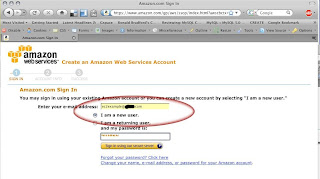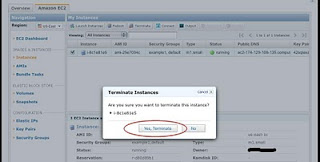Currently foremost can recover the following file types:
- jpg - Support for the JFIF and Exif formats including implementations used in modern digital cameras.
- gif
- png
- bmp - Support for windows bmp format.
- avi
- exe - Support for Windows PE binaries, will extract DLL and EXE files along with their compile times.
- mpg - Support for most MPEG files (must begin with 0x000001BA)
- wav
- riff - This will extract AVI and RIFF since they use the same file format (RIFF). note faster than running each separately.
- wmv - Note may also extract -wma files as they have similar format.
- mov
- ole - This will grab any file using the OLE file structure. This includes PowerPoint, Word, Excel, Access, and StarWriter
- doc - Note it is more efficient to run OLE as you get more bang for your buck. If you wish to ignore all other ole files then use this.
- zip - Note is will extract .jar files as well because they use a
similar format. Open Office docs are just zipâd XML files so they are
extracted
as well. These include SXW, SXC, SXI, and SX? for undetermined OpenOffice files. - rar
- htm
- cpp - C source code detection, note this is primitive and may generate documents other than C code.
Please note that there's no guarantee that foremost will succeed in recovering your files, but at least there's a chance.
2 Installing foremost
On Fedora and Ubuntu, foremost can be installed as follows:#yum install foremosrt
#apt-get install foremost
#apt-get install scalpel
Press Alt + F2 and type: gedit /etc/scalpel/scalpel.conf
and uncomment these lines:
pdf y 5000000 %PDF %EOF\x0d REVERSE
pdf y 5000000 %PDF %EOF\x0a REVERSEscalpel /dev/sda1 -o output After Scalpel has finished, you will find a folder called output in the directory from where you called Scalpel. The audit.txt contains a summary of what Scalpel has done and the pdf-0-0/ subdirectory contains the pdf files that Scalpel has recovered.
Before you run Scalpel the next time from the same directory, you must either delete/rename the current output/ directory (because Scalpel will not start if the output directory is already existing) or use specify another output directory.
Using Foremost
Foremost Syntax
foremost [-h][-V][-d][-vqwQT][-b][-o ] [-t ][-s ][-i ]
Available Options
-h Show a help screen and exit.
-V Show copyright information and exit.
-d Turn on indirect block detection, this works well for Unix file systems.
-T Time stamp the output directory so you don’t have to delete the output dir when running multiple times.
-v Enables verbose mode. This causes more information regarding the current state of the program to be dis-played on the screen, and is highly recommended.
-q Enables quick mode. In quick mode, only the start of each sector is searched for matching headers. That is,the header is searched only up to the length of the longest header. The rest of the sector, usually about 500 bytes, is ignored. This mode makes foremost run con- siderably faster, but it may cause you to miss files that are embedded in other files. For example, using quick mode you will not be able to find JPEG images embedded in Microsoft Word documents.
-V Show copyright information and exit.
-d Turn on indirect block detection, this works well for Unix file systems.
-T Time stamp the output directory so you don’t have to delete the output dir when running multiple times.
-v Enables verbose mode. This causes more information regarding the current state of the program to be dis-played on the screen, and is highly recommended.
-q Enables quick mode. In quick mode, only the start of each sector is searched for matching headers. That is,the header is searched only up to the length of the longest header. The rest of the sector, usually about 500 bytes, is ignored. This mode makes foremost run con- siderably faster, but it may cause you to miss files that are embedded in other files. For example, using quick mode you will not be able to find JPEG images embedded in Microsoft Word documents.
Quick
mode should not be used when examining NTFS file systems. Because
NTFS will store small files inside the Master File Table, these files
will be missed during quick mode.
-Q Enables Quiet mode. Most error messages will be sup-pressed.
-w Enables write audit only mode. No files will be extracted.
-a Enables write all headers, perform no error detection in terms of corrupted files.
-b number Allows you to specify the block size used in foremost. This is relevant for file naming and quick searches. The default is 512. ie. foremost -b 1024 image.dd
-w Enables write audit only mode. No files will be extracted.
-a Enables write all headers, perform no error detection in terms of corrupted files.
-b number Allows you to specify the block size used in foremost. This is relevant for file naming and quick searches. The default is 512. ie. foremost -b 1024 image.dd
-k
number Allows you to specify the chunk size used in foremost.This can
improve speed if you have enough RAM to fit the image in. It reduces
the checking that occurs between chunks of the buffer. For example if
you had > 500MB of RAM. ie. foremost -k 500 image.dd
-i file The file is used as the input file. If no input file is specified or the input file cannot be read then stdin is used.
-o directory Recovered files are written to the directory directory.
-c
file Sets the configuration file to use. If none is speci-fied, the
file “foremost.conf” from the current direc-tory is used, if that
doesn’t exist then “/etc/fore-most.conf” is used. The format for
the configuration file is described in the default configuration
file included with this program. See the CONFIGURATION FILE section
below for more information.
-s number Skips number blocks in the input file before beginning the search for headers. ie.
foremost -s 512 -t jpeg -i /dev/hda1
Foremost examples
Search for jpeg format skipping the first 100 blocks
su -c foremost -s 100 -t jpg -i image.dd
Only generate an audit file, and print to the screen (verbose mode)
su -c foremost -av image.dd
Search all defined types
su -c foremost -t all -i image.dd
Search for gif and pdf
su -c foremost -t gif,pdf -i image.dd
Search for office documents and jpeg files in a Unix file sys-tem in verbose mode.
su -c foremost -v -t ole,jpeg -i image.dd
Run the default case
su -c foremost image.dd
image.dd means you need to enter your hardisk mount point i.e /dev/sda1 or /dev/sda2