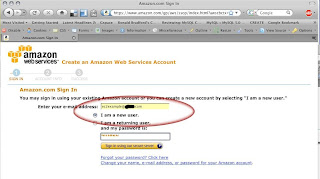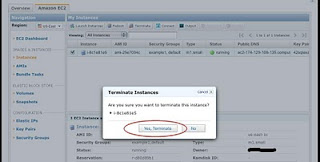Squid
is a proxy caching server. If you are Linux sysadmin, you can use squid
to control internet access at your work environment.
This beginners guide will give a jump-start on how to setup squid on Linux to restrict internet access in an network.
Install Squid
You should install the following three squid related packages on your system.
- squid
- squid-common
- squid-langpack
On Debian and Ubuntu, use aptitude to install squid as shown below. On CentOS, use yum to install the squid package.
$ yum install squid
Check Configuration and Startup scripts
Apart from installing the squid related packages, it also creates the
/etc/squid/squid.conf and /etc/init.d/squid startup script.
By default Squid runs on 3128 port. You can verify this from the
squid.conf file. You can also set the visible_hostname parameter in your
squid.conf, which will be used in error_log. If you don’t define, squid
gets the hostname value using gethostname() function.
# vim /etc/squid/squid.conf
visible_hostname ubuntuserver
httpd_port 3128
Note: The http port number (3128) specified in the
squid.conf should be entered in the proxy setting section in the client
browser. If squid is built with SSL, you can use https_port option
inside squid.conf to define https squid.
Start Squid and View Logs
Start the Squid proxy caching server as shown below.
# service squid start
squid start/running, process 11743
Squid maintains three log files (access.log, cache.log and store.log) under /var/log/squid directory.
From the /var/log/squid/access.log, you can view who accessed which
website at what time. Following is the format of the squid access.log
record.
time elapsed remotehost code/status bytes method URL rfc931 peerstatus/peerhost
To disable logging in squid, update the squid.conf with the following information.
# to disable access.log
cache_access_log /dev/null
# to disable store.log
cache_store_log none
# to disable cache.log
cache_log /dev/null
Squid Usage 1: Restrict Access to Specific Websites
This is how you can restrict folks from browsing certain website when
they are connected to your network using your proxy server.
Create a file called restricted_sites and list all sites that you would want to restrict the access.
# vim /etc/squid/restricted_sites
www.youtube.com
mail.yahoo.com
www.hotmail.com
www.gmail.com
Modify the squid.conf to add the following.
# vim /etc/squid/squid.conf
acl RestrictedSites dstdomain "/etc/squid/restricted_sites"
http_access deny RestrictedSites
Squid Usage 2: Allow Access to Websites Only During Specific Time
Some organization might want to allow employees to surf or download from the internet only during specific timeperiods.
The squid.conf configuration shown below will allow internet access for employees only between 9:00AM and 18:00 during weekdays.
# vim /etc/squid/squid.conf
acl official_hours time M T W H F 09:00-18:00
http_access deny all
http_access allow official_hours
Squid Usage 3 : Restrict Access to Particular Network
Instead of restricting specific sites, you can also provide access
only to certain network and block everything else. The example below,
allows access only to the 192.168.10.* internal network.
# vim /etc/squid/squid.conf
acl branch_offices src 192.168.10.0/24
http_access deny all
http_access allow branch_offices
Squid Usage 4 : Use Regular Expression to Match URLs
You can also use regular expression to allow or deny websites.
First create a blocked_sites files with a list of keywords.
# cat /etc/squid/blocked_sites
soccer
movie
www.example.com
Modify the squid.conf to block any sites that has any of these keywords in their url.
# vim /etc/squid/squid.conf
acl blocked_sites url_regex -i "/etc/squid/blocked_sites"
http_access deny blocked_sites
http_access allow all
In the above example, -i option is used for ignoring case for
matching. So, while accessing the websites, squid will try to match the
url with any of the pattern mentioned in the above blocked_sites file
and denies the access when it matches.
SARG – Squid Analysis Report Generator
Download and install
SARG to generate squid usage reports.
Use the sarg-reports command to generate reports as shown below.
# to generate the report for today
sarg-report today
# on daily basis
sarg-report daily
# on weekly basis
sarg-report weekly
# on monthly basis
sarg-report monthly
Add the sarg-report to the crontab.
The reports generated by sarg are stored under /var/www/squid-reports. These are html reports can you can view from a browser.
$ ls /var/www/squid-reports
Daily index.hyml
$ ls /var/www/squid-reports/Daily
2010Sept1-2010Sept2 images index.html









 Squid
is a proxy caching server. If you are Linux sysadmin, you can use squid
to control internet access at your work environment.
Squid
is a proxy caching server. If you are Linux sysadmin, you can use squid
to control internet access at your work environment.