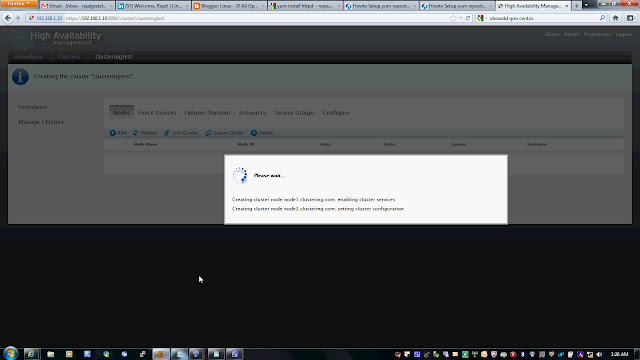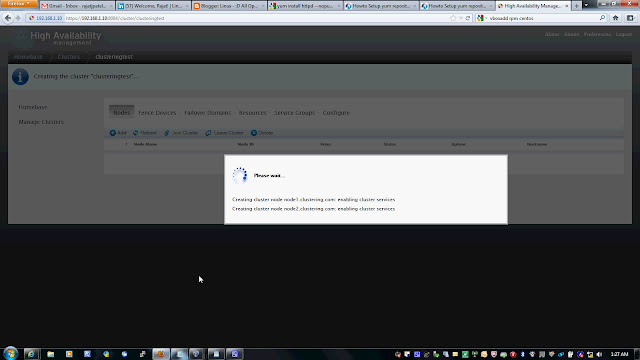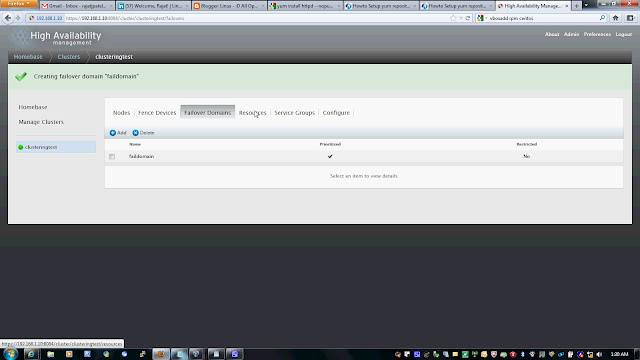Step # 1: Mount an ISO file.
# mkdir -p /media/centos
# mount -o loop /dev/centos6X.iso /media/centos
Step # 2: Create repo config file on both the node.
# vi /etc/yum.repos.d/iso.repo
[ISO]
baseurl=file:///media/centos
enabled=1
Save and close the file
Step # 3: Stop firewall on both node.
#chkconfig iptables off
#chkconfig ip6tables off
Step # 4: Disable Selinux.
#vi /etc/selinux/config
disbale selinux
reboot (if you want)
Step # 5: Add hosts entery on both node.
#vi /etc/hosts
192.168.1.10 node1.clustering.com
192.168.1.11 node2.clustering.com (add this entery to both the node)
Step # 6: Create a ricci user & passwd.
#useradd ricci
#passwd ricci
Step # 7: Install Cluster software.
#yum install cman rgmanager luci ricci (on 1st node)
#yum install cman rgmanager ricci
Step # 8: Start service on both node
#service ricci start (on both the node)
Shutting down ricci:
Starting oddjobd: [ OK ]
generating SSL certificates... done
Generating NSS database... done
Starting ricci: [ OK ]
#service luci start (on 1st node only)
service luci restart
Stop luci... [ OK ]
Start luci... [ OK ]
Point your web browser to https://centos1.clsutering.com:8084 (or equivalent) to access luci
Step # 9: Open the firefox.
https://192.168.1.10:8084/
login as root & root passwd
Follow the snap short or you watch youtube to create a Cluster on following link
# mkdir -p /media/centos
# mount -o loop /dev/centos6X.iso /media/centos
Step # 2: Create repo config file on both the node.
# vi /etc/yum.repos.d/iso.repo
[ISO]
baseurl=file:///media/centos
enabled=1
Save and close the file
Step # 3: Stop firewall on both node.
#chkconfig iptables off
#chkconfig ip6tables off
Step # 4: Disable Selinux.
#vi /etc/selinux/config
disbale selinux
reboot (if you want)
Step # 5: Add hosts entery on both node.
#vi /etc/hosts
192.168.1.10 node1.clustering.com
192.168.1.11 node2.clustering.com (add this entery to both the node)
Step # 6: Create a ricci user & passwd.
#useradd ricci
#passwd ricci
Step # 7: Install Cluster software.
#yum install cman rgmanager luci ricci (on 1st node)
#yum install cman rgmanager ricci
Step # 8: Start service on both node
#service ricci start (on both the node)
Shutting down ricci:
Starting oddjobd: [ OK ]
generating SSL certificates... done
Generating NSS database... done
Starting ricci: [ OK ]
#service luci start (on 1st node only)
service luci restart
Stop luci... [ OK ]
Start luci... [ OK ]
Point your web browser to https://centos1.clsutering.com:8084 (or equivalent) to access luci
Step # 9: Open the firefox.
https://192.168.1.10:8084/
login as root & root passwd
Follow the snap short or you watch youtube to create a Cluster on following link